A basic ListView in Android
Source files at the github page
What we want to do;
- Know the basic step needed to display an array into a listview
- Create a new layout to be used by the listview
- Use an Adapter to connect an array of values to the listview
First, Create a project with an empty activity. Name the project ListViewSample. Add a ListView to the main activity layout.
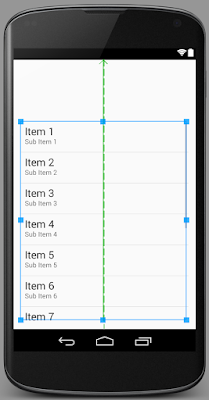
Next, Create a new layout.
You can do this in Android Studio via File > New > XML> Layout XML File. You will be asked for the layout file name and the root tag. Use the following values
Layout File Name : myitem Root Tag: TextView We created this new layout because this will effectively be a single row in our listview. We are displaying only one item of data per row, hence, a simple textview
Next, Implement the onCreate method of the main activity.
@Override
protected void onCreate(Bundle savedInstanceState) {
super.onCreate(savedInstanceState);
setContentView(R.layout.activity_main);
populateList(); // we'll create this later
handleEvents(); // we'll create this later
}
After that, we should create the populateList method
private void populateList() {
// The Array
String[] numbers = {"One", "Two", "Three", "Four"};
// The Adapter
ArrayAdapter<String> adapter = new ArrayAdapter<String>(this,R.layout.myitem, numbers);
// The ListView
ListView listview = (ListView) findViewById(R.id.listView);
listview.setAdapter(adapter);
}
Then, let’s implement the handleEvents method
private void handleEvents() {
ListView listview = (ListView) findViewById(R.id.listView);
assert listview != null;
listview.setOnItemClickListener(new AdapterView.OnItemClickListener() {
@Override
public void onItemClick(AdapterView<?> parent, View view, int position, long id) {
String item_name = ((TextView) view).getText().toString();
String message = String.format("You clicked %s : %s", position, item_name);
Toast.makeText(getBaseContext(), message, Toast.LENGTH_LONG).show();
}
});
}
If you find any corrections in the page or article, the best place to log that is in the site's GitHub repo workingdev.net/issues. To start a discussion with me, the best place to do that is via twitter @lovescaffeine