Event Handling in Android
The user interacts with an app by touching, clicking, swiping or typing something. The Android framework captures, stores, processes and sends these actions to the app as event objects. The diagram (figure 1) below summarizes these interactions
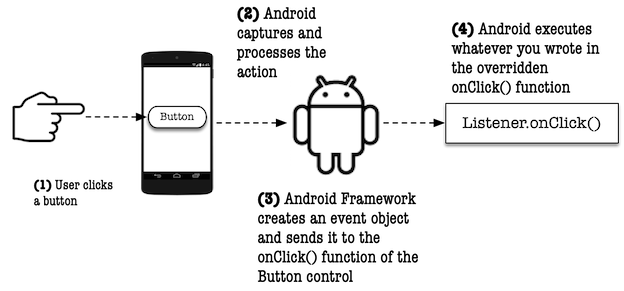
You can make the app respond these to events by doing the following;
- Create a listener object that’s appropriate for the event you want the app to react to; if you want to respond to a click event, then use an the OnClickListener object. If you want to react to long clicks, you can use OnLongClickListener
- Override the abstract methods of the listener. In case of the OnClickListener, the abstract method you need to override is the onClick() method
- Bind the listener object to a View object, like a Button; Figure 2 shows an annotated diagram on how this might look in code
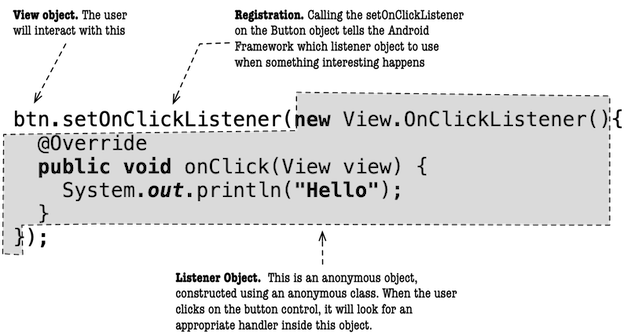
Assuming that in your project, you already have a Button object id of which is button, the following code gets a reference to the Button object
Button btn = (Button) findViewById(R.id.button);
Next, we can create a listener object and bind the Button (btn) to that listener object, like this
btn.setOnClickListener(new View.OnClickListener(){
@Override
public void onClick(View view) {
// statement;
}
});
The onClick() method, as shown in the code above, will be called whenever btn is clicked by the user; that’s where you should put program logic.
View objects, like Buttons, can be bound to other listeners; the table below shows some of the more common listener interfaces.
Table 1. Common listener interfaces
| Interface | Method | Description |
|---|---|---|
| View.OnClickListener | onClick() |
This gets called when the user either touches and holds the control (when in touch mode), or focuses upon the item with the navigation keys then presses the ENTER key |
| View.OnLongClickListener | onLongClick() |
Almost the same as a click, but only longer |
| View.OnFocusChangeListener | onFocusChange() |
when the user navigates onto or away from the control |
| View.OnTouchListener | onTouch() |
Almost the same as click action but this handler lets you find out if the user swiped up or down. You can use this to respond to gestures |
| View.OnCreateContextMenuListener | onCreateContextMenu() |
Android calls this when a ContextMenu is being built, as a result of a sustained long click |
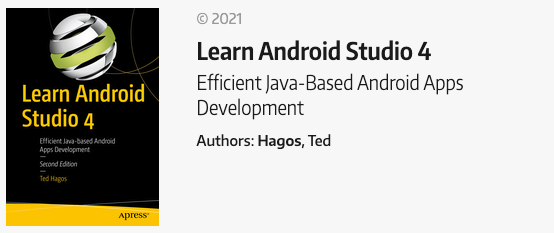
Learn Android Studio 4
Learn more tips like this from the book. Can I notify you when the book comes out?